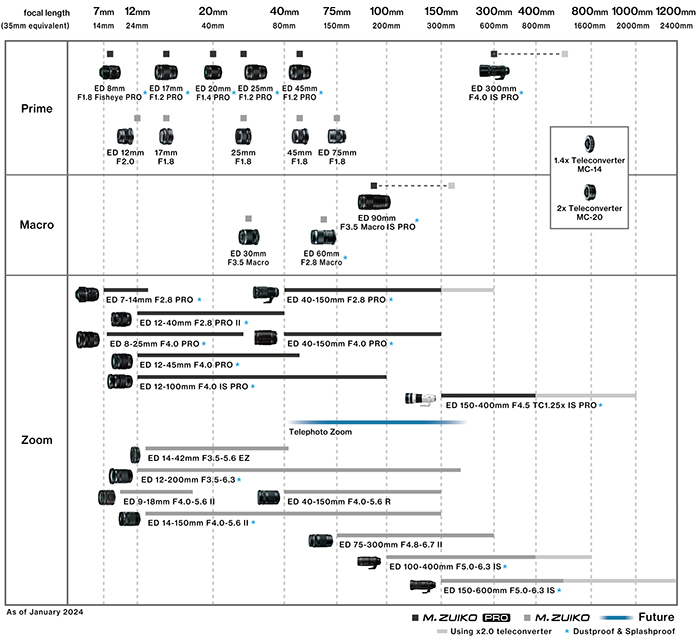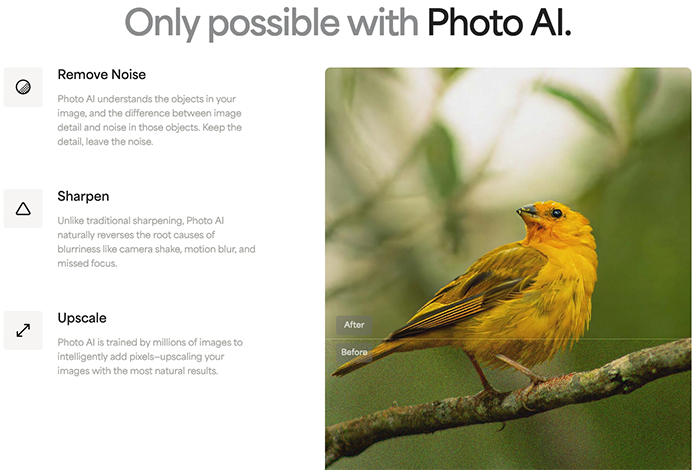Just released: Topaz Photo AI v3.2.0
There is a new major update for Topaz Photo AI (Click here). This release of Photo AI includes:
- Three new Sharpen models: Lens Blur v2, Natural, and Refocus
- Personalized model and strength settings
- Presets in suggestions
- Auto-selection added to the controls tab
- Improved color accuracy for Canon RAW files
- Performance improvements for preview behavior
- Allow the Capture One plugin to save a DNG
Want to dig in deeper? Here’s a full breakdown of what to look for in this latest release:
THREE NEW Sharpen Models
Introducing the Lens Blur v2, Natural, and Refocus models
Sharpen is receiving a lot of love in this beta. We have three (!) sharpen models to share. Each model has its own strengths under certain scenarios. Please try them all and let us know your thoughts on the results in the comments below.
Lens Blur v2
This model uses a new upgraded architecture for sharpening. It fixes strong lens blur very well and produces a uniform result across the image. It also prevents patch artifacts where some areas would be sharpened while others were not in previous generations of sharpen models.
Lens Blur v2 will be recommended by Autopilot for some of your images.
Natural
The Natural model stands out as a great alternative to the Standard and Strong models for improving images with fine details to create a realistic, subtle sharpening result. Through feedback and user interviews, we know that Autopilot oversharpening images with default settings is a common issue, and we’re excited to introduce this model into Photo AI’s offerings to address these scenarios.
Refocus
We also noticed that the existing sharpen models may oversharpen an area in focus while not sharpening an out of focus area enough. The Refocus model should be used in these situations when focus is missed slightly as it provides an balanced result for areas that have varying blur across a small area. We highly recommend using this for high blur or for very soft images for the best results.
Autopilot – Now Personalized for You
Teach Autopilot how you edit with personalized model and strength settings
Autopilot is one of the most important features in Photo AI. It uses image analysis to recommend enhancements, select models, and determine the settings and strengths of each filter.
As Autopilot gets smarter, the application becomes better at helping you edit your images by decreasing the time it takes to edit and producing higher quality results.
We are excited to introduce an Autopilot that learns from you. Every time you manually adjust the strength setting and export an image, it now remembers so that next time its recommendation provides an even better starting point for you.
The more photos you edit with Photo AI, the better it will get. And it still does all of this offline!
Autopilot Adaptive Model Strength
Autopilot will now begin to automatically adapt to how you Denoise and Sharpen your images. If you prefer to sharpen certain types of images slightly more than others, or you denoise slightly less under some scenarios, Photo AI will now predict your preference gradually over time.
Try it for yourself! Export 10 images with manual settings to give the personalization a starting point to learn from you.
Starting strength settings (left) vs personalized strength settings after 5 exports (right)


You’ll also find that our AI begins to recognize that you’ll have different preferences depending on the blur and the noise of the image. Over time, the application will adapt to how you edit different types of images.
Autopilot Adaptive Model Selection
Tired of changing the model every single time? Not anymore – with this version of Photo AI, Autopilot will now automatically pre-select your preferred model based on the type of image you are editing.
This works with Upscaling, Sharpening, and Denoising models.
I am a fan of the Graphics model. The app recommends it as a default upscaling model for me here:

And Autopilot doesn’t just pick the most popular model – it actually picks based on the detected properties of the image. For example, if you tend to use the new Lens Blur v2 model on images that are more out of focus, and the Standard model on everything else – Photo AI will predict this and pick the right model for you more often.
Autopilot Preset Suggestions
Do you have a secret preset combination of filters that you apply every single time? Autopilot will now remember this, too.
Just like with personalized model suggestions, Autopilot will now recommend your most commonly used presets under certain conditions, and will surface them with suggestions.
Resetting Autopilot Preferences
Want to reset the learned recommendations? Not a problem, you have full control with preferences – and you can bring the app back to “factory settings” at any time.
This is a major step forward for Photo AI, and we will continue to make the application more intelligent with each release.
Improved Color Accuracy for Canon RAW files
RAW color accuracy gets even better in this version of Photo AI.
We are starting with Canon, and are continuing to expand this camera-matching action to even more camera manufacturers. You’ll now see badges in the app when a camera profile is matched for your RAW images:
This is the beginning of huge improvements to how Photo AI displays RAW images. We are now using the camera profiles that ship with your Canon cameras, allowing us to display your CR2, CR3, and CRW files with exact color reproductions.
We recommend comparing the Canon RAW colors in Photo AI to how they look in Lightroom Classic, Capture One, or your preferred photo editing application.
More manufacturers are coming soon! Very soon.
Major Preview and RAW Performance Improvements
We are always working on optimizations in addition to new features. Not as exciting, but absolutely necessary to continue improving Photo AI. We have a few optimizations to share here.
This version decreases the time needed to update the preview when zooming in on an unprocessed area.
In previous versions, adding enhancements blocked the application interface so it could not be interacted with for a short time. Now the application interface will be responsive so adding enhancements is smooth.
Finally, we improved preview generation for RAW files so that it updates without a lag.
DNG Exports for Capture One
This has been a highly requested change, and it is finally here!
You are now be able to round-trip your RAW files in Capture One to Photo AI and back, while preserving important RAW properties as a DNG file.
Yup, the Capture One plugin will now save back RAW files as DNG – with no more forced conversion to TIFF files along the way.
Please note that this disables Adjust Lighting and Balance Color for RAW files when using the Capture One plugin.
Auto-selection is added to the controls tab
Finally, we have a workflow improvement for selections. We added auto-selection into the controls menu as well as the selection menu for easier access. There you can pick from “subject”, “background” or any of the other auto masks we have available.