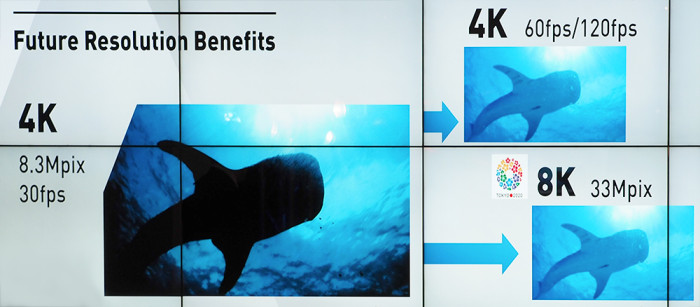(FT4) There may be a new E-M1 firmware update to fix “mysets” delete bug.
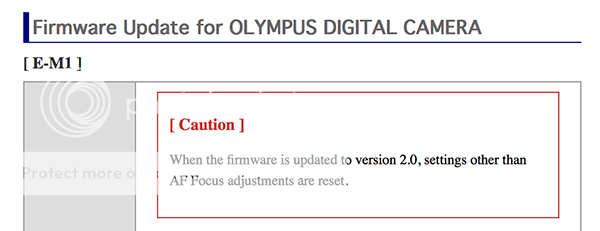
The warning message has now been added ont he E-M1 firmware update page.
Our reader Enrico noticed one bug coming along the new E-M1 firmware update:
The recently released firmware version 2.0 for the Olympus E-M1 resets almost all current settings and deletes all Mysets (stored sets of settings) upon installation. Basically, the camera is back to factory defaults but still remembers the current image number and current date and time. Even things like the photographer’s name in the copyright field in metadata are gone.
This happened to me when updating from version 1.4. Aside from this, the update was uneventful and I have noticed no negative side effects of the new firmware.
Better write down all non-default settings in your Mysets before updating.
And an anonymous source just told me that Olympus will fix this with the next E-M1 firmware update.