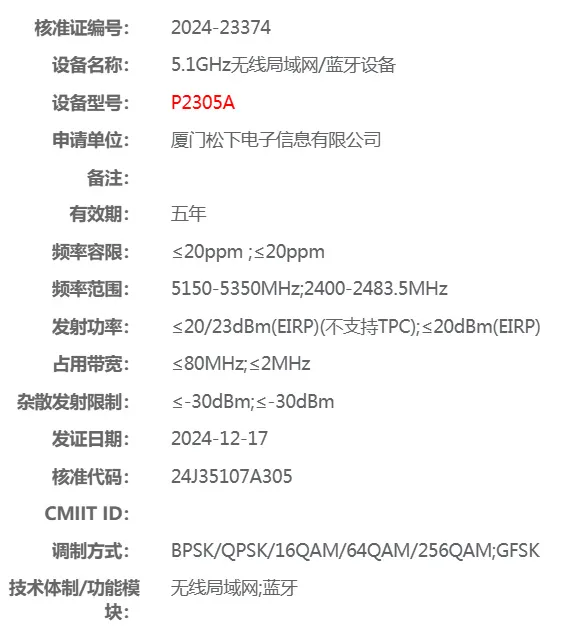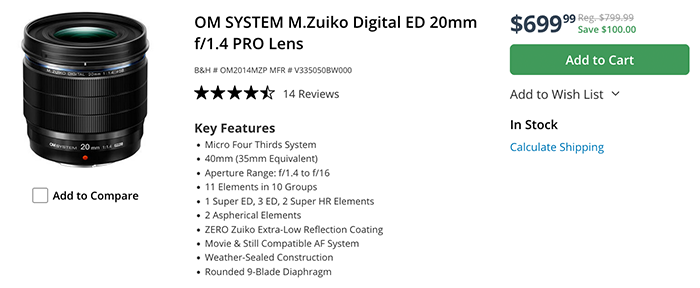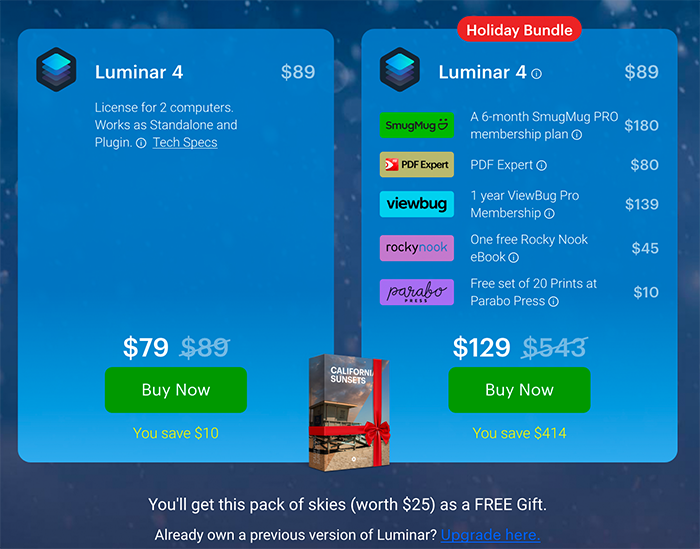Luminar 4.1 updated adds a new Atmospheric Haze for AI Sky Replacement and a new Erase Tool
Skylum has released a new free Luminar 4.1 update with over 50 bug fixes and new features. Reminder: There is still a holiday Deal on the new Luminar 4 software (Click here).
What’s new:
NEW Atmospheric Haze for AI Sky Replacement.
Just open the Advanced Settings for the AI Sky Replacement tool to get the most realistic sky replacement. The new Atmospheric Haze slider is perfect for adjusting the light balance for the replaced sky and the image foreground. Use this new slider along with Sky Temperature and Sky Exposure for perfectly balanced images. We recommend atmospheric haze when your sky replacement is oversaturated, or it’s brightness doesn’t match the foreground.
NEW Erase Tool Technology.
It’s never been easier to remove distracting or unnecessary objects from your photos. The Erase Tool uses all-new technology for precise object removal. It works exceptionally well on even complicated backgrounds and those with complex gradients and especially for sensor dust spots on a photo. Removing unwanted pixels is easier than ever… if something bothers you in your photos, get rid of it!
Improved performance and stability.
Thanks to the Luminar users who helped us fine-tune performance. We’ve fixed 53 bugs that could lead to crashes or unexpected results. We’ve also made 17 improvements to memory management, user experience (UX), and stability to make Luminar even better.
Portrait Enhancer Tool.
You can now use the Portrait Enhancer tool on even more images, including ones with smaller faces like group or environmental portraits. Smaller faces can now be adjusted with the same great tools you love for traditional portraits. If an image has no faces (or they are too small to detect), the Portrait Enhancer tool will be disabled.
Adjustments Amount Slider.
Ever need to back off an adjustment a little bit? The Adjustments Amount slider is the perfect option to blend your tools with the original image. Rather than have to re-edit several tools, just switch over to the Layers tool and dial back the Adjustments Amount slider. You’ll find this control for all image and adjustment layers but can still use traditional Opacity controls for Image layers as well. This slider works for all tools except transform options like Lens Correction, Slim Face, and Enlarge eyes, which remain unaffected.
Get the Luminar 4 software (Click here).