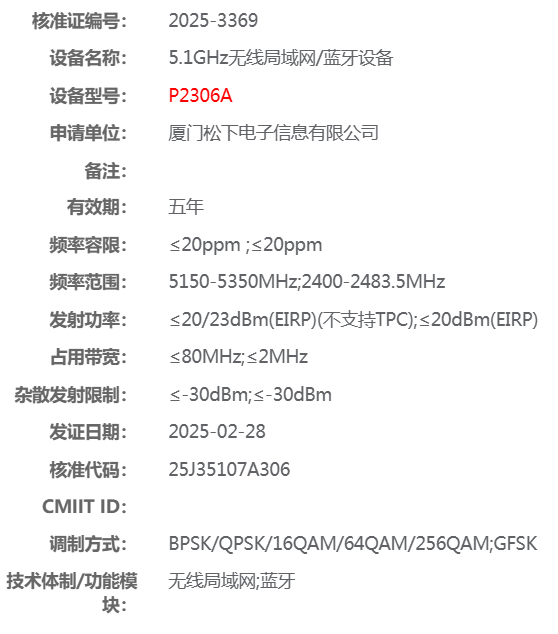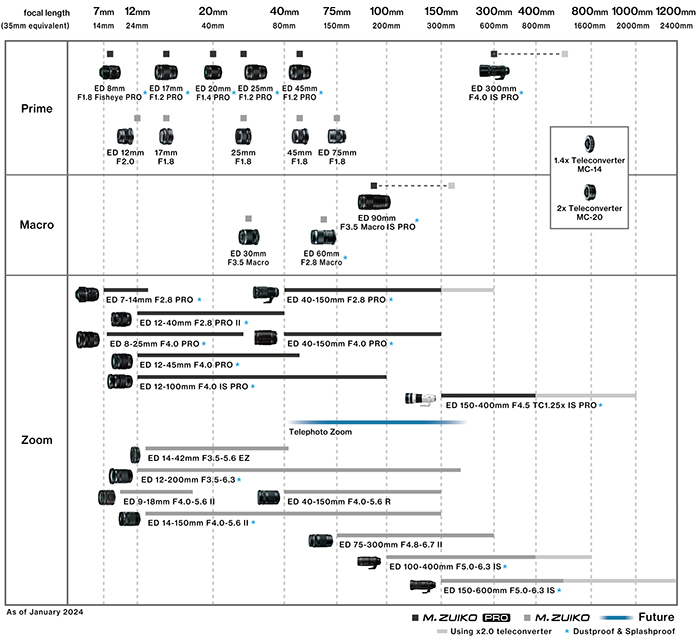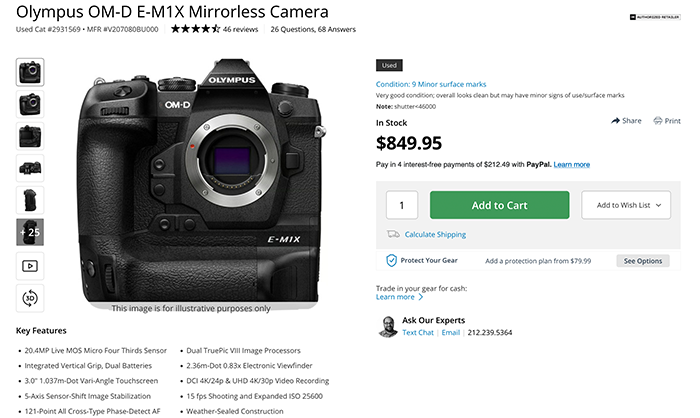Panasonic will announce an entirely new special LUT dedicated APP!
Tomorrow (May 22 at 3pm London time) Panasonic will not only announce the compact Lumix S9 but also an entirely newly developed LUT dedicated APP. This app should be compatible with the Lumix G9II MFT camera too. And so on all other future Panasonic Micro four Thirds cameras.
This app will have a ton of new LUT features.
- The APP contains a collection of LUTs you can download.
- It states whether they are developed for movies or stills and which basic setting is the basis (V-Log or Cinema standard …).
- There are LUTs specified by Panasonic and some from film makers, creators etc. The collection is already huge and you can find film simulations as well as teal/orange effects etc.
- In the app you can load the LUTs you want to use and sort them. Then you can send them to the camera, where you can call them up and scroll through them directly using the LUT button (of the Lumix S9) instead of going to the menu-
- You can then place them on photos or videos, and with the V-Log recordings you can decide whether the video is recorded directly with this LUT or whether you – as with the professionals – only use it for viewing and then place it on the video on the computer. This is already implemented in the Lumix S5II or the Leica SL3 and the Q3 (real-time LUT).
- But you can also use the new app to load your photos from the camera into the app and add any LUT you can think of from your collection and post it directly to social media.
- There is also a new film format, MP4 lite. This allows you to download 4K videos to your mobile phone in a flash and either add the LUT or – if you have already recorded it with a LUT – post it directly to social media.
What do you think about that?