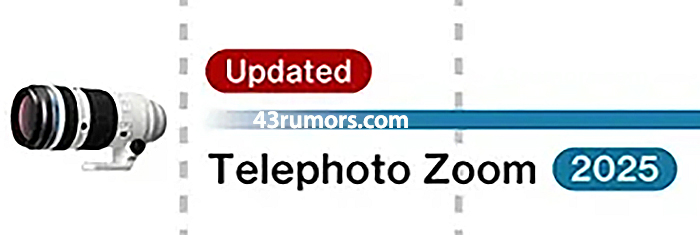Topaz released the new Gigapixel v6.0.0
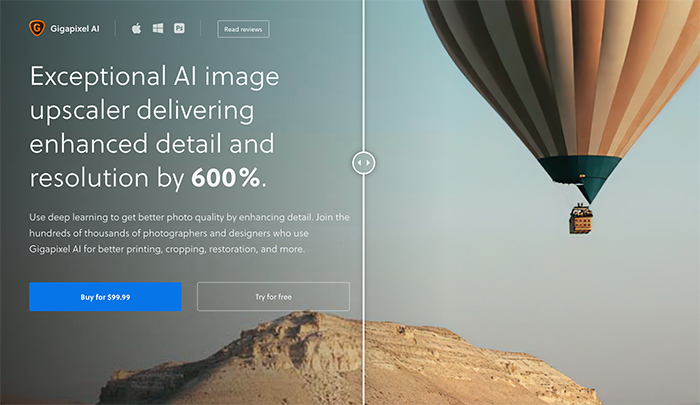
Topaz released the new Gigapixel AI (more info here). You save 15% on it using our checkout code “RUMOR“. P.S.: Til April 15 you save $30 on Topaz Denoise (Click here) if you add our checkout code “RUMOR“.
Here are the new features and fixes:
Special Update Instructions
- This version of Gigapixel AI requires MacOS 10.14 or Windows 10 (or higher). It is not supported on MacOS 10.13 or Windows 7/8.
- If you use Gigapixel AI as a plugin to Photoshop or Lightroom Classic on Mac, once you install this update, please do the following:
- Quit Photoshop and/or Lightroom Classic completely
- Gigapixel AI should open by itself after installing the update. Your plugin configurations should now be reset. Follow any prompts displayed relating to installing plugins.
Major Changes
- Native Apple M1 support
- Drag and drop DMG installer for mac
- Updated visual theme
- Batch model downloading option
Improvements
- Reduced Very compressed model pixel shift
- Reduced GPU memory usage when face refinement enabled
- Reduced installer size
- Allowed expanding file list to show >3 files
- Cleaner edges on transparent images
Fixes
- Fixed preserve source format using TIFF for some JPEGs
- Fixed black lines in output at certain sizes
- Fixed crashes on some hardware combinations
- Fixed incorrect backend selection on Windows 11
- Fixed face refinement not working on machines with old GPUs
- Fixed process failing silently if face detection model not present
- Improved wording of various dialogs and tooltips
- Fixed long file names overlapping other text
- Fixed time measurement displayed in file list
- Fixed batch processing handling images out of order
- Fixed custom crop tool aspect ratio ignored
- Fixed “Save As” file suffixes not matching batch mode
- Fixed certain JPEGs showing 0x0 dimensions
- Stopped model downloads cancelling each other
- Require model downloads (fixes many hardware compatibility issues)
- Fixed photoshop plugin crashing on mac
- Fixed auto parameter calculation in plugin mode
- Fixed some cases of exiting without output when used as plugin
- Prompt for plugin installation when photoshop detected
Known Issues
- Crash reporter shows up after closing app
- White flashes when resizing window